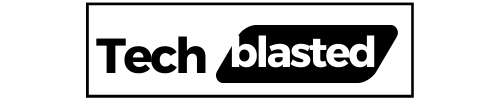Samsung monitor blue light blinking but no picture? Many people face this problem and get confused about the cause of this error. This actually occurs as a result of your monitor’s inability to receive power from an external source.
In this article, I will discuss all possible reasons responsible for this issue and the most effective ways to fix it. There are plenty of different factors that cause Samsung monitor blue light flashing such as damaged capacitors, flawed cables, and loose connections.
You can normally fix it by making sure that your monitor has a stable connection, checking the condition of cables, and replacing faulty ones. Now, let’s discuss this issue in detail.
Contents
What Causes Samsung Monitor Blue Light Blinking?
Here are the following possible reasons that your Samsung monitor has a blinking blue light:
- Power saving mode enabled.
- Unstable connection.
- Damaged cables.
- Display settings problem.
- Flawed graphics card.
- Display drivers are outdated.
- Unsuitable refresh rate.
- Wrong input selection.
How to Fix Samsung Monitor Blue Light Flashing?
Disable Power Saving Mode
First of all, you should press any key on your keyboard to turn off power saving mode (also known as standby mode). If it is enabled, your monitor will start working immediately.
Check Connection and Cables
Secondly, you should make sure that your monitor has a proper connection. Most of the time, old and faulty cables are responsible for this.
So, you should check if your VGA, Display port, and HDMI cables are in good condition. If needed, you should replace these faulty cables to resolve this issue.
In addition, you should also make sure that your connected CPU is turned on. The simple way to verify that is to see if its light is on.
Reset Your Monitor
If your monitor has a good connection and flawless cables, you should try resetting your monitor.
For this purpose, you should switch off the monitor, unplug all cables (including rear ones), and press the power button of the monitor for 30 seconds. To confirm that there is no more electricity in the CPU, press its power button for 50 seconds as well.
After that, attach all cables to the monitor & CPU, and turn them on. Now, check to see if your problem has been resolved.
Update Outdated Drivers
Outdated drivers can cause plenty of issues in a monitor including no sound issues and blue light blinking issues. So, you should keep your drivers updated. If you have outdated drivers, you can update them by connecting a second screen to your PC.
After connecting the second screen, open “Device Manager” and click on “Display Adapters”. Right-click on display adapters and choose the “Update Driver” option.
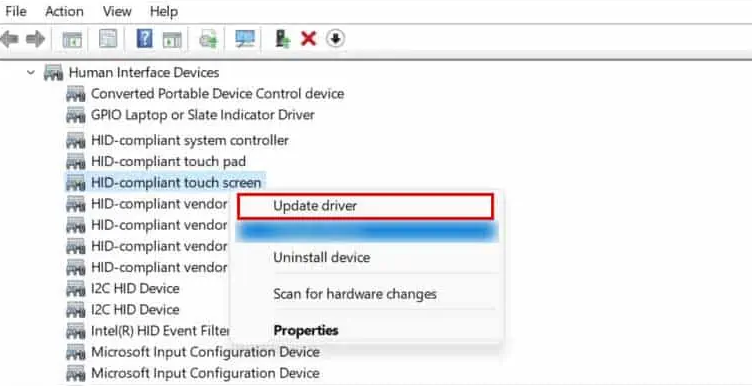

After selecting the prompt “Search automatically for drivers”, your drivers will start updating.
Check Display Settings
If there is an issue with the display settings, you should use the right-click menu to view the display settings. Then, go to the section where you can select whether to have a display, mirror or no display at all on your 2nd monitor.
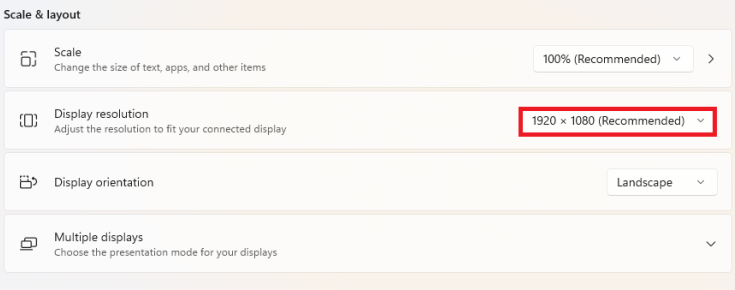
Choose a Suitable Refresh Rate
Changing the refresh rate has also fixed this issue for many users. You can select the suitable refresh rate for your monitor in the following way:
- Right-click on your screen, and select display settings.
- Then, choose “advanced display setting”.
- Now, select the option of refresh rate by scrolling down.
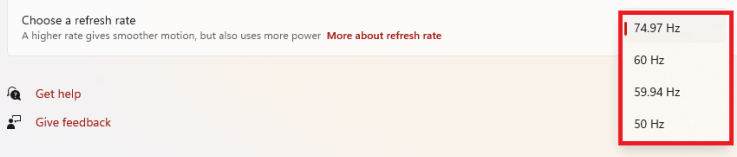
- Increase the refresh rate to the desired level and click “OK”.
Select Suitable Input
If you are facing this issue after connecting a new device (mobile, laptop, gaming console, etc.), it means that your monitor is not compatible with this device. Many times, incompatible devices can cause this issue and you can fix this by disconnecting that device or by changing the source of display of your PC.
Contact Samsung Customer Support
If you are still facing this issue, it means your Samsung monitor needs to be repaired. For this purpose, you should contact the Samsung customer support. Customer support representatives will completely guide you and provide repair services to fix this issue.
Wrap Up
If you are experiencing the “Samsung Monitor blue light blinking no picture” issue, you should make sure that it has a stable connection, and properly working cables. You should also make sure that capacitors and graphics cards are not faulty and replace the damaged ones. Moreover, you should check and correct the display settings and refresh rate of your PC using a second monitor.
Frequently Asked Questions
Why does my Samsung monitor have a blue light flashing?
If your monitor has a blue light but no picture, it could be that the cables are old or faulty.
Why is my monitor light blinking and not turning on?
There could be a swollen defective capacitor that needs to be replaced. You should replace the capacitor and your monitor will start working.
What is the ideal resolution of a Samsung 30-inch monitor?
The most suitable resolution for a Samsung 30-inch monitor is 1366×768.
My name is Sarah Williams, and I am the administrator and writer for Techblasted.com. I have always been intrigued by the various features and functions of apps and devices, which sparked my interest in this field. It all began as a hobby, and for the past seven years, I have been writing tech-related content online. Apart from my love for technology, I am also an avid gardener.