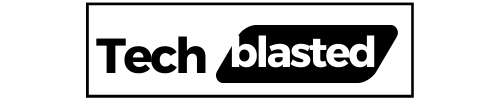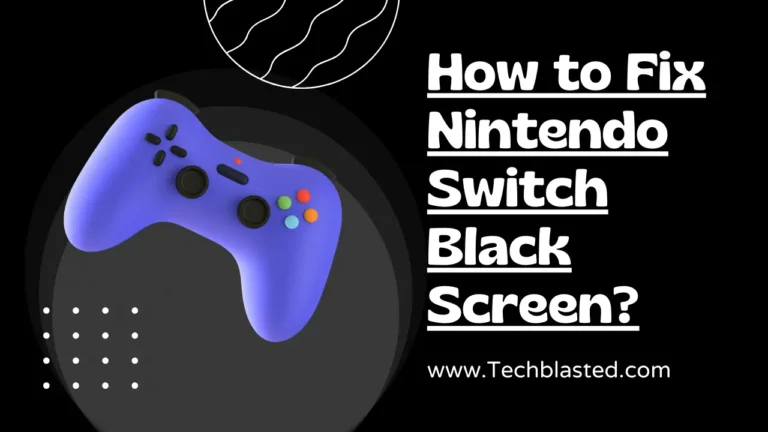Gamers all over the world adore the Nintendo Switch for its versatility. Even so, there are still several problems with the gadget. Nintendo Switch Black Screen is among the most common issues faced by users. In this article, I will discuss all possible reasons for this issue and the most effective methods to fix it.
Any portable electronics with a black screen typically has a dead battery. In that situation, the standard procedure would be connecting to a functional power adapter and allowing it to charge for some time. However, there are plenty of other factors that cause this issue in Nintendo Switch.
Contents
- 1 What Causes The Black Screen Problem on The Nintendo Switch?
- 2 How to Fix Nintendo Switch Black Screen?
- 2.1 Method # 1: Check Input TV Channel
- 2.2 Method # 2: Hard Reset
- 2.3 Method # 3: Check Charging Accessories
- 2.4 Method # 4: Check Broken Screen
- 2.5 Method # 5: Update The Switch
- 2.6 Method # 6: Perform a Flashlight Test
- 2.7 Method # 7: Reset All Settings to Default
- 2.8 Method # 8: Contact Nintendo Support
- 3 Frequently Asked Questions
What Causes The Black Screen Problem on The Nintendo Switch?
Here are the following reasons why you are experiencing this issue:
- Dead Battery
- Broken dock or AC adapter.
- The screen is broken.
- Other hardware problems.
How to Fix Nintendo Switch Black Screen?
Method # 1: Check Input TV Channel
Before doing anything else, please ensure that the television’s input channel or source has been correctly set to the appropriate HDMI port. In many cases, the TV input channel is not set to the correct HDMI port which causes the blank screen.
Method # 2: Hard Reset
Hard rebooting is one technique that has been proven to be very successful in resolving the black screen issue of Nintendo. This is how to do it:
hold down the power button for 15 seconds on the Nintendo Switch and then release it. Tap the power button once more to turn the device back on, and the issue will be resolved (hopefully).

If the Nintendo Switch still has a black screen after a reboot, the battery is probably dead. In that case, charging is necessary before performing another power cycle.
Method # 3: Check Charging Accessories
Check to see if the charging accessories you are using are functional. You should also try charging your Nintendo Switch system using a different AC adapter. Try to take a friend’s or family member’s AC adapter for charging your Switch.
A minimum of three hours should be given for the controllers and console to charge. If you can restart your Switch using a different set of charging accessories, it’s possible that your AC adapter, cable, or dock is broken.
Method # 4: Check Broken Screen
You could also be experiencing visual problems because the screen is damaged, just like with a smartphone or laptop. For example, if the screen is completely black but you can hear sound and the battery has been completely charged, it means your monitor is damaged. This is especially true if your Nintendo Switch has recently been dropped or if the screen has some minor cracks.
Method # 5: Update The Switch
Black screen, orange screen, and similar malfunctions can occasionally be caused by software problems and out-of-date versions. To avoid bugs and glitches, it is best to make sure your Nintendo Switch is up to date and using the most recent patch.
Follow these steps to update your switch:
- Choose System Settings from the Home menu.
- You will be able to view the System Settings menu.
- Then, select System from the left-hand menu by scrolling down.
- Now, select System Update from the list on the right.
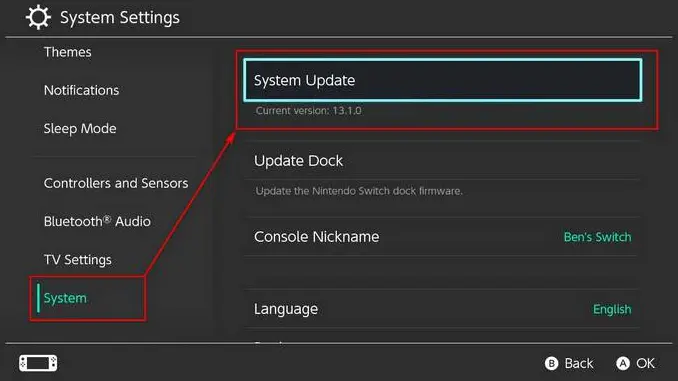
- If a patch is available, update your switch and follow the necessary instructions.
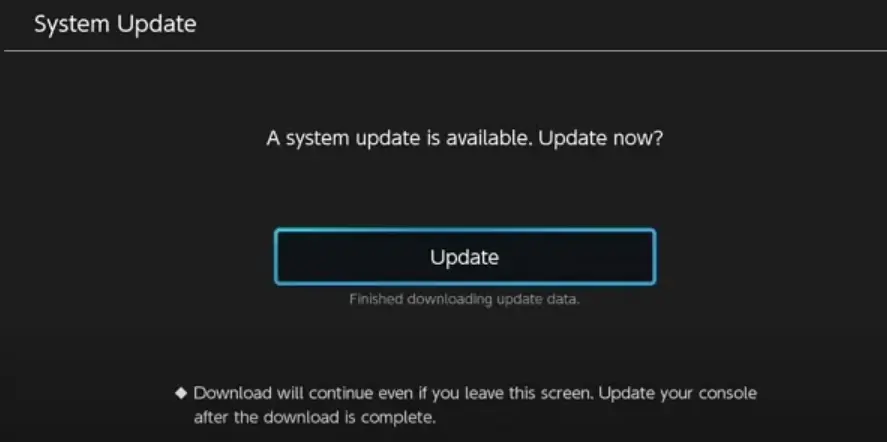
Method # 6: Perform a Flashlight Test
If you are still experiencing a black screen problem with your Nintendo Switch, you can perform a flashlight test to quickly figure out whether a hardware problem is to blame or not. For this purpose, switch off your Nintendo Switch and shine a flashlight at the screen. If you can see the image, it means that your device needs to be repaired because the backlight of your device is not working.
Method # 7: Reset All Settings to Default
This is your last-ditch effort. Keep in mind that will lose all saved data, information, videos, and screenshots if you reset your Nintendo Switch to factory settings. You can factory reset your console by following the steps below:
- Hold down Volume Up (+) and Volume Down (-) to power off your Nintendo Switch.

- Then, turn on the Switch by pressing the power button.
- Start your Switch in recovery mode by pressing the volume up and down buttons at the same time. Keep holding these buttons until the recovery mode menu appears.
- When the recover mode menu appears, select “Restore Factory Settings” from that menu.
Keep in mind that doing this will erase all of your saved data and information. As a result, you should only do it as a last resort if necessary.
Method # 8: Contact Nintendo Support
If the problem is unresolved, your Nintendo Switch may have more serious damage than just the display unit. There might be a serious motherboard problem. In this case, a hardware specialist or a member of Nintendo’s support staff can assist you. So, you should contact the support team of Nintendo and they will provide you with an evaluation and provide a tailored solution for your switch.
Frequently Asked Questions
Why does the Nintendo Switch screen go black?
There might be a problem with the battery or the screen is damaged. You may try charging your Switch, and look for any screen damage. If nothing works, you can go with a “hard reset” to fix any other issues.
Why is my Switch stuck on the dead screen?
If your Switch is stuck on the dead screen, hold and press the power button when plugged in and after unplugging it. You should also check if your cord is damaged by using another cord for a while.
Is the blue screen of Death fixable on the Nintendo Switch?
Nintendo’s customer service advises Switch owners to restart the console after experiencing a blue screen of death and then upgrade the system software.
My name is Sarah Williams, and I am the administrator and writer for Techblasted.com. I have always been intrigued by the various features and functions of apps and devices, which sparked my interest in this field. It all began as a hobby, and for the past seven years, I have been writing tech-related content online. Apart from my love for technology, I am also an avid gardener.