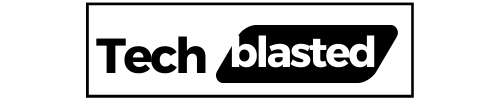We use wireless mouse for their ease of use in everyday life. Just like a wired mouse, a wireless mouse can also encounter issues. We can solve these basic problems on our own after finding the cause. If you have an Onn wireless mouse that stopped working, don’t worry. In this article, I will cover all the causes why your Onn wireless mouse not working and how you can solve this issue.
Most of the time, the Onn wireless mouse problem results from a dead battery, a fault in the USB port, or an unstable mouse connection. You can solve this issue by replacing the batteries, changing the USB port, and connecting your mouse again properly. Moreover, if your computer has an outdated driver, the mouse will not work until you update it.
Contents
Why My Onn Wireless Mouse Not Working?
- Dead batteries.
- Faulty USB port.
- The mouse is not connected.
- Outdated driver.
- Defective mouse.
How to Fix Onn Wireless Mouse?
Check Mouse Battery
Firstly, you have to make sure that the battery is working properly. You may remove the battery and insert it again. If the mouse battery is dead, you need to replace it.
In addition, an old battery may cause Onn wireless mouse lagging problems and unwanted clicks. However, these battery-related problems can only be fixed by replacing your mouse battery.
Check USB Port
Onn USB issues can also affect the performance of the Onn wireless mouse. In many cases, a faulty USB port is responsible for all problems with the wireless mouse.
Connect your mouse receiver to another USB port and see if it works. You can also try using your mouse with another computer. If it still does not work, there might be a problem with the mouse itself.
Restart The Computer
I know it seems basic but restarting your device solves all minor issues with computer hardware and software. So, you can try restarting your computer to resolve any minor glitches.
If there is not a serious problem with your mouse, it will start working again after that.

Check Mouse Connection
Sometimes the mouse receiver gets disconnected and as a result, the wireless mouse stops working. So, as a precaution, you should reconnect your mouse and receiver.
See if there is any “Connect” button on the mouse receiver. Press the connect button and the light on the receiver will start blinking. After that press the connect button on the mouse and after that, the light will stop blinking.
Additionally, you can also try reconnecting your mouse in the following way:
- Unplug the receiver of your Onn wireless mouse.
- Shut down your computer and wait for 15 seconds.
- Turn on your computer again.
- Plug the receiver again and turn on your mouse.
- Now, press the connect button on the receiver and connect your mouse when the light starts blinking.
How to Activate/Pair Onn Wireless Mouse on Windows?
- Turn on your Onn wireless mouse.
- Open “Settings” and select Devices.
- In devices, choose Bluetooth & other devices option.
- Turn on the Bluetooth.
- Press and hold the connect button for 5 seconds located at the bottom of your mouse.
- You can find the connect button above the power switch.
- When the mouse is paired it will appear in the Bluetooth & Other Devices window.
How to Connect Onn Wireless Mouse on Mac?
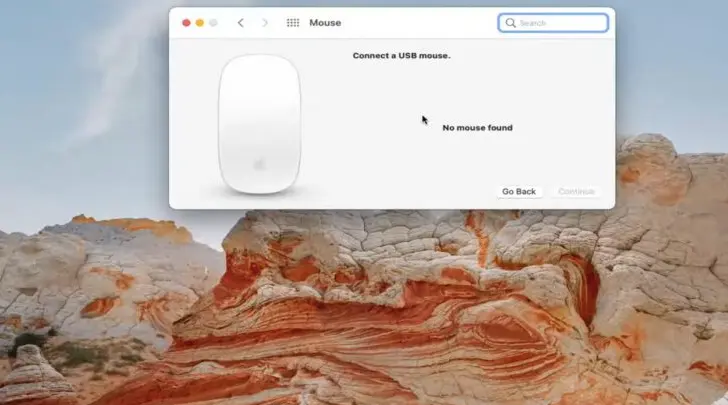
- Turn on your wireless mouse.
- Open System Preferences on Mac and choose Bluetooth.
- Turn on Bluetooth and click on the + button to add a device.
- Choose your Onn mouse from the list and add it.
- After following the on-screen instructions, your mouse will be connected to your Mac.
Check Other Wireless devices
If there are multiple wireless devices nearby, your Onn mouse may not work due to wireless interferences. In this case, the best thing you can do is place your mouse as close to your computer as possible.
Moreover, you can also avoid wireless interferences by using a 5Ghz Onn wireless mouse or by switching to a wired mouse.
Replace The Mouse
If there is a fault in your mouse hardware, there is nothing you can do except buy a new Onn wireless mouse. However, before buying a new mouse, you should apply all the fixes mentioned above. After trying all the options, if you are sure that there is a serious hardware issue with the mouse, you may need a new wireless mouse.
Wrap Up
If your Onn wireless mouse is not working, you should check your mouse batteries. If the battery is working fine and does not need a replacement there might be a problem with your USB port. You can try plugging your wireless mouse receiver into another USB port. In addition, you may also check if your mouse is properly connected to your device. If it is not properly connected you need to connect it again.
Also Read: Jelly Comb Mouse Not Working [Fixed]
Frequently Asked Questions
How do I fix an unresponsive wireless mouse?
You can fix the unresponsive wireless mouse by changing its battery, using another USB port, and reconnecting your mouse to your device.
How do I get my Onn mouse to work?
You can get your Onn mouse to work again by making sure that it is properly connected, has working batteries and there is no wireless interference nearby.
The power button is located at the underside/bottom of the wireless mouse. If the power button is slid to the off position, you can turn it on by sliding to On.
My name is Sarah Williams, and I am the administrator and writer for Techblasted.com. I have always been intrigued by the various features and functions of apps and devices, which sparked my interest in this field. It all began as a hobby, and for the past seven years, I have been writing tech-related content online. Apart from my love for technology, I am also an avid gardener.