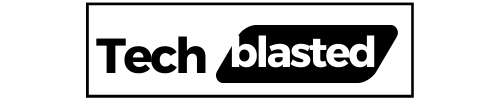Acer laptops are known to be high-quality and budget-friendly at the same time. However, many users face various problems while using their laptops and don’t even know how to fix them. As a result, they search for the solution online and try to fix the issue. So, if you are here because your Acer Nitro 5 not turning on, don’t worry I will explain the causes and their solutions in this article in detail.
In many cases, the problem lies in the power outlet, and plugging your laptop into another wall socket resolves the issue. However, if your Acer laptop’s battery is not being charged, there might be an issue with the charging cable or battery itself. In addition, a defective power button is also responsible for this issue, and replacing the power button can fix it.
Now, let’s get into the details of why your Acer laptop is not turning on and how you can fix it.
Contents
Why My Acer Nitro 5 Won’t Turn?
- Faulty power outlet.
- Defective power button.
- Dead/Defective battery.
- Faulty charging cable.
- Faulty Keyboard
How to Fix The Issue of Acer Nitro 5 Not Turning On?
Check Wall Socket
First of all, you should make sure that your wall socket is working properly. You can check it by plugging your laptop charger into another wall socket. If your laptop still not charging, you may continue with the other solutions provided in the article below.
Check Charging Cable & Adapter
If your Acer Nitro 5 not charging or turning on, there can be an issue with the charging cable or the adapter. As a second step, you should make sure that the adapter and charging cable of your laptop are not faulty.
You can check by trying a different adapter and cable. If the charging starts, it means that your adapter or cable is damaged or defective. In that case, you just need to replace your cable/adapter, and your laptop will turn on after complete charging.
Acer Nitro 5 Hard Reset
If there is no issue with the power source and charging cable, you should perform a hard reset on your Acer laptop. A hard reset normally resolves all the basic issues and temporary glitches of the laptop.
How to Hard Reset Acer Laptop?
- Unplug the laptop from the wall socket.
- Press the power button and hold it for at least half a minute.
- Plug the charger and press the power button to turn it on.
Reset Acer Nitro 5 Laptop Battery
Acer battery reset can solve most of the issues in the Nitro 5 laptop. I recommend this solution for basic issues with the Acer Nitro 5’s battery charging and turning on.
How to Reset Acer Nitro 5 Battery?
- Find the reset pinhole on the Acer laptop. The pinhole is located at the backside of the laptop.
- Insert a small pin in that pinhole and hold the reset button for at least 30 seconds.
- After that, plug in your charger and wait until the battery is fully charged. Then, press the power button and see if your laptop starts working.

Check Laptop RAM
If you have recently upgraded the RAM of your Acer laptop, there is a possibility that the new RAM stick is not compatible with your laptop. You can confirm it by removing the new RAM stick and see if your laptop turns on.
After removing the new RAM stick, you should also try the following method to make it work on your laptop.
- Power on your laptop and keep pressing the F2 button to enter BIOS.
- Then, press the F9 button to open Setup Defaults.
- Now, press the F10 button to save.
- After that shut down the laptop and install your new RAM stick again.
- Turn on your laptop.
After completing this process, your laptop will start working without any issues.
However, if you are still facing that problem, you may install the RAM again after cleaning the edges with a lint-free and soft cloth.
Check Laptops Keyboard/Power Button
If the problem persists, you may also check the power button of your laptop. The power button is mainly responsible for turning on your laptop and if the ACER Nitro 5 power button not working, the laptop will never turn on.
If your laptop’s keyboard is not working, the power button will not work because it is also a part of the keyboard assembly.
So, you can try cleaning the keyboard and the power button by blowing air. You can use a compressed air can to clean the debris stuck under buttons.
If the issue continues, you may have to contact a professional technician or Acer customer support to get your laptop repaired.
Replace Laptop Battery
If everything is fine but your laptop battery is not charging, there might be a problem with the battery. It is recommended that you take it to an authorized service center to have the battery checked.
If the battery is found to be defective, it should be replaced by an authorized service center or a qualified technician in your area.
Wrap Up
If your Acer Nitro 5 laptop is not turning on, you should first ensure that it is properly connected to the power source and its charging cable is not defective. You may also perform a hard reset on your Acer laptop to resolve the basic issues.
In addition, you should reset the laptop battery, check the newly installed RAM (as discussed above), and see if your laptop’s keyboard is working properly. If the laptop’s keyboard, power button, or battery fails, you will have to get it repaired by the authorized service center or professional technician nearby.
Also Read: Most Common Problems With Fusion 5 Tablet (Solved)
Frequently Asked Questions
How do I fix my Acer Nitro 5 not powering on?
Unplug the laptop, and press and hold the power button for 30 seconds. After that plug it into a power source and then try switching it on. You can also try resetting the battery by inserting a pin into the reset pinhole (located at the back of your laptop) and pressing the reset button for 30 seconds.
Does the Acer Nitro 5 have a battery reset?
Yes, the Acer Nitro 5 has a battery reset pinhole button on its backside. You can insert a small pin there and hold the reset button for 15-30 seconds to reset the Acer laptop battery.
Why won’t my Acer Nitro 5 screen turn on?
There might be an issue with the adapter, charging cable, or battery. You can attempt to fix the issue by replacing the charger and adapter, but if the problem lies with the battery, it may need to be replaced.
My name is Sarah Williams, and I am the administrator and writer for Techblasted.com. I have always been intrigued by the various features and functions of apps and devices, which sparked my interest in this field. It all began as a hobby, and for the past seven years, I have been writing tech-related content online. Apart from my love for technology, I am also an avid gardener.