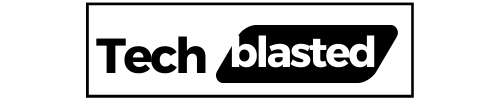Jelly Comb is a popular brand for PC accessories because it offers high-quality products at a reasonable price. If your Jelly Comb mouse is not working, you should first identify the issue and then solve it using the information in this article.
Whether you use a wireless or wired mouse, it is very annoying when it stops working or causes issues while you are working. However, the reason for the mouse not working depends on plenty of factors.
Using a wireless mouse can be difficult for some users because of the complexity of wireless connections. When using a Bluetooth wireless mouse, users do not have to deal with wires.
So, if your Jelly Comb mouse stops working, you should first determine which kind of mouse you are using. In this article, I will discuss the most effective fixes for both wired and wireless Jelly Comb mouse devices.
Contents
Why is my Jelly Comb Mouse Not Working?
Wired Mouse
Most of the time, wired mouse devices stop functioning due to faulty cable, or any other physical damage. Fixing these issues is difficult, and users should replace their wired mouse if it stops working due to a hardware problem.
Wireless Mouse
In the case of a wireless mouse, plenty of factors affect its functionality such as connection, battery, software, receiver, etc.
How to Fix Jelly Comb Mouse Not Working?
If it is a wired mouse and you can see any physical damage, you should replace it because you can’t do much about hardware issues.
Keep Short Distance
While using a wireless mouse, you should not keep it away from your computer. Instead, you should keep it as close to your computer as possible.
In addition, physical barriers like walls, metal surfaces, and other obstructions can block signals. If you have kept your CPU under a metal desk, it can also be the reason for disconnectivity.
Check Connection
Make sure that your mouse and dongle are well-connected to the computer. If you are not sure, follow the instructions below:
- Check if your mouse is turned on.
- Take out the dongle from the PC.
- Turn off the computer.
- Insert the dongle into a functional USB port.
- Restart your PC and see if the mouse works.
Check Batteries
No matter if it is a Bluetooth mouse or a USB-connected mouse, batteries are essential for both types of wireless mouse. The majority of wireless Jelly Comb mouse issues are caused by depleted batteries. Most of the time, you can fix your mouse simply by replacing batteries.
Additionally, you should also check the power switch on the bottom of your mouse. If your mouse has a power switch you should turn it on while using and turn it off to save battery when it’s not in use.
Update Your Driver
The majority of Bluetooth mouse problems are caused by out-of-date drivers. So, you should keep your drivers updated to avoid any inconvenience. You can update your drivers in the following way:
- Open the Windows search box and find “Device Manager” (by searching).
- On the device manager, click on “Mice and other pointing devices”.
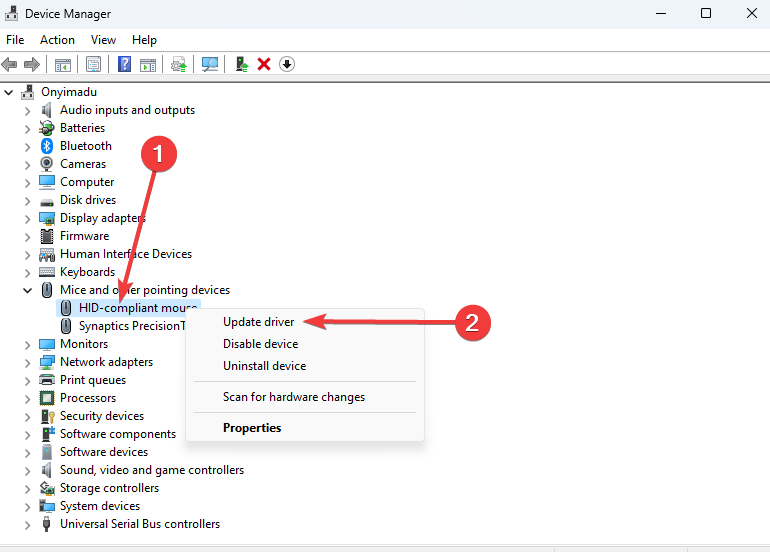
- Then, right-click on your connected mouse name and select the “update” option.
- Now, allow Windows to find and install drivers.
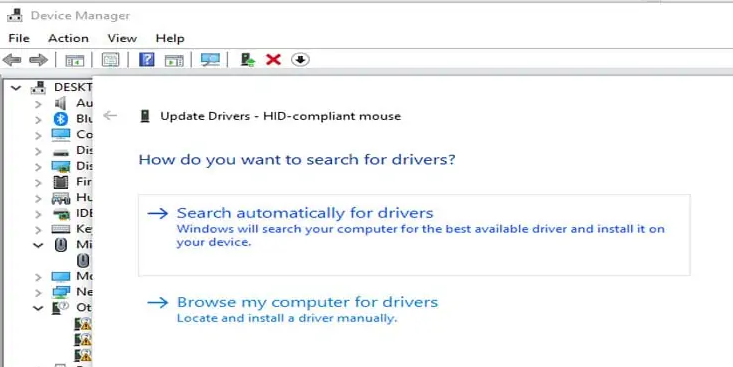
- If it does not start automatically, you should visit the official website of the mouse brand and download the latest driver for your mouse.
- After downloading, install it on your PC and follow the on-screen instructions.
- After installation, restart your computer and see if it works.
Replace Your Receiver
If your mouse is still not working, there is a chance that the receiver of your mouse is out of order. In that case, you can buy a replacement receiver from the official website of Jelly Comb.
After buying a new receiver, follow the steps below:
- Attach the new USB receiver to your PC.
- Remove the battery from your mouse.
- Insert the battery and turn on your mouse.
- Put your mouse close to the receiver and wait for 5 seconds.
- Your mouse will be paired.
Wrap Up
If your Jelly Comb mouse is not working, you should check if it is not damaged, properly paired to the device, and placed close to the device. Moreover, you should also try updating the driver, replacing batteries, and replacing your receiver.
Frequently Asked Questions
Does Jelly Comb mouse work with Mac?
Yes, sure the Jelly Comb mouse works perfectly with PC, laptop, and Mac.
How long does it take to charge a Jelly Comb mouse?
Normally, it takes at least two hours to fully charge a Jelly Comb mouse.
How do I fix my mouse not charging?
This could happen if your mouse is dirty and the dust is preventing it from charging. You should carefully clean any dust and debris from your mouse, especially from the charging port of the mouse.
My name is Sarah Williams, and I am the administrator and writer for Techblasted.com. I have always been intrigued by the various features and functions of apps and devices, which sparked my interest in this field. It all began as a hobby, and for the past seven years, I have been writing tech-related content online. Apart from my love for technology, I am also an avid gardener.